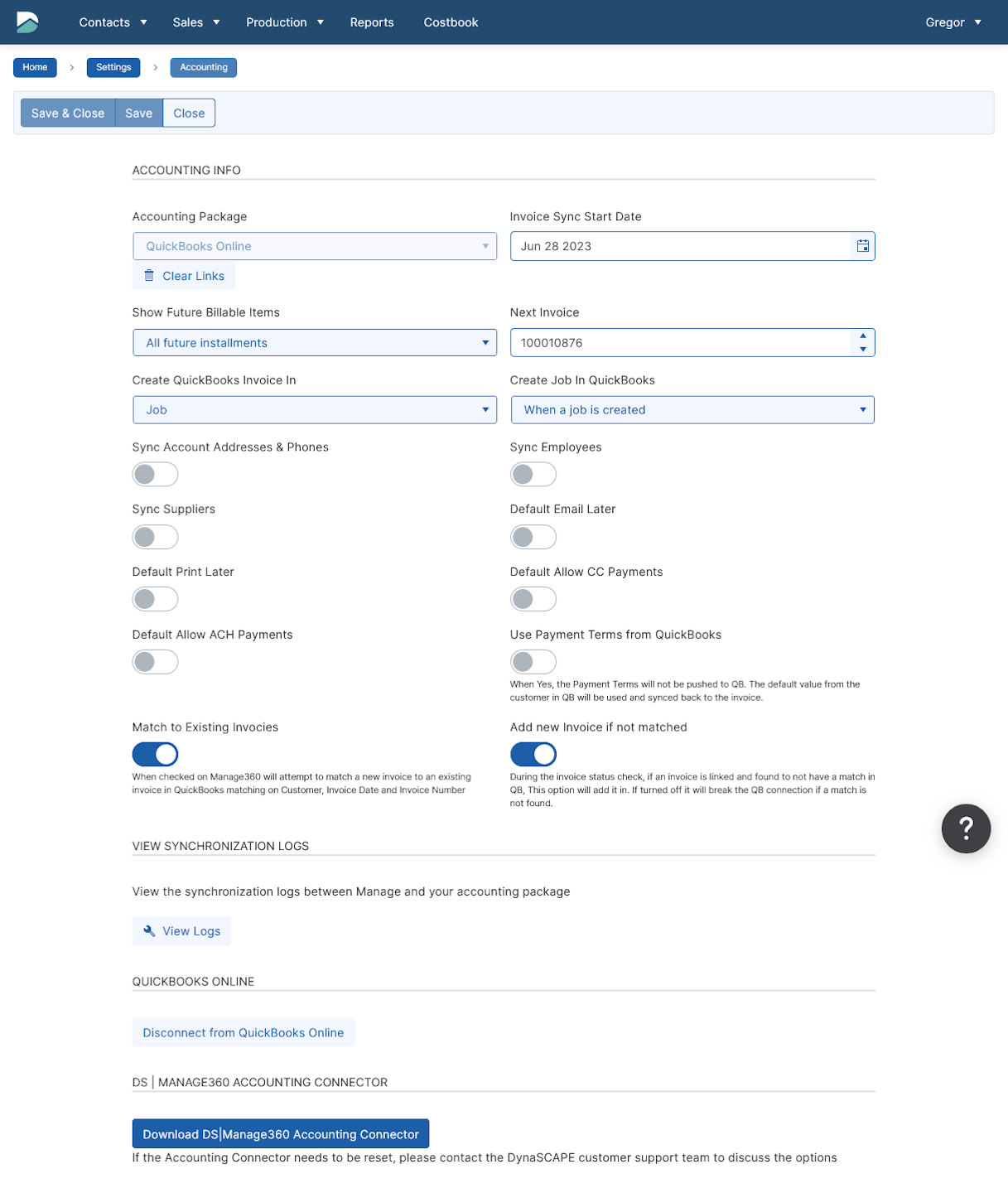
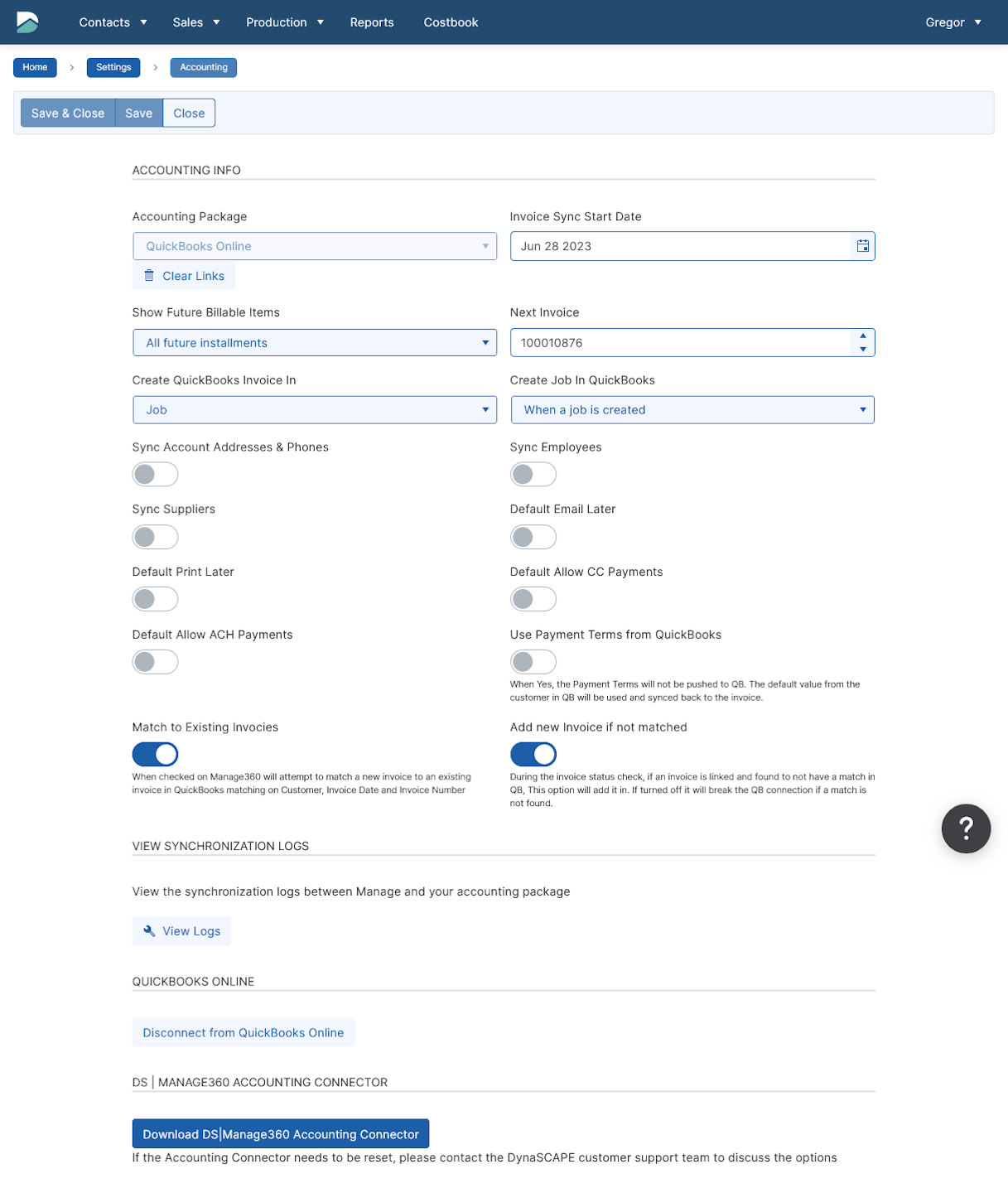
Accounting Settings
The Accounting Settings determine what accounting package is being used (if any), as well as settings that apply to the general invoice process, and to how the synchronization with QuickBooks will work.
Depending on the whether QuickBooks is being used or not only the applicable options will be shown.
Accounting Package
Not Implemented - Invoices are not being synced to QuickBooks. The majority of the options on this page will be hidden.
QuickBooks Online
QuickBooks Desktop
Invoice Sync Start Date
Invoices created after this date will be synchronized when posted to QuickBooks. Invoices before this date will not be sent to QuickBooks.
Show Future Billable Items
This is for periodic billing items (related to Maintenance Jobs). It is based on the date of the billable item.
All future installments - all possible future periodic billables will be shown
No - periodic billables will only be shown as of the pre-determined date from the contract
1 day in advance - periodic billables will be shown 1 day before the the pre-determined date from the contract
1 week in advance - periodic billables will be shown 1 week before the the pre-determined date from the contract
30 days in advance - periodic billables will be shown 30 days before the the pre-determined date from the contract
Next Invoice Number
Set the number of the next invoice to be created. The value here will be incremented as invoices are created in Manage360.
Create QuickBooks Invoice In
Customer - The invoices for all Jobs will be pushed to the Customer level in QuickBooks. 'Jobs' will not be created in QuickBooks.
Job - The invoices for all Jobs will be pushed directly to the Job in QuickBooks, which will be automatically created by the Accounting connector.
Create Customer/Job in QuickBooks
This will depend on the setting from 'Create QuickBooks invoices in' setting. The options here are:
When a job is created - the Customer/Job will be created in QuickBooks after the Estimate has been won (the next time the Accounting Connector is run).
When an invoice is created - the Customer/Job will be created in QuickBooks once an invoice has been created (the next time the Accounting Connector is run).
Sync Account Address & Phone
If enabled, the Account address and phone number will be kept in sync between QuickBooks and Manage360 when the Accounting Connector is run.
Sync Employees
If enabled, the Employees will be imported from QuickBooks into Manage360 when the Accounting Connector is first run, and then their names will be kept in sync.
Sync Suppliers
If enabled, the Vendors will be imported from QuickBooks into Manage360 (Suppliers) when the Accounting Connector is first run, and then they will be kept in sync.
Default Email Later / Default Print Later
If enabled, the 'Email Later' or 'Print Later' fields will be filled in on newly created Accounts. This will set the 'Email Later' or 'Print Later' flags in QuickBooks when the invoice is synchronized.
Default Allow CC Payments / Default Allow ACH Payments
If enabled, the 'Allow CC Payments' or 'Allow ACH Payments' field will be set on newly created Accounts. This will set the allow CC payments or ACH payments flag in QuickBooks when the invoice is synchronized. Only available for QuickBooks Online
Use Payment Terms from QuickBooks
If enabled, the Payment Terms will not be pushed to QB. The default value from the customer in QB will be used and synced back to the invoice.
Match to Existing Invoices
When enabled on Manage360 will attempt to match a new invoice to an existing invoice in QuickBooks matching on Customer, Invoice Date, and Invoice Number.
Add new Invoice if not matched
During the invoice status check, if an invoice is linked and found to not have a match in QB, This option will add it in. If turned disabled, it will break the QB connection if a match is not found.
View Synchronization Logs
Clicking the View Logs button will show all of the synchronization that has happed between Manage360 and QuickBooks. This is typically used in conjunction with our Support team when troubleshooting issues.
QuickBooks Online
A link will be here to set up the connection to the QuickBooks Online account. Once connected, the link will be to disconnect the QuickBooks account.
DS|Manage360 Accounting Connector
The download link for the Accounting Connector is in this section.
