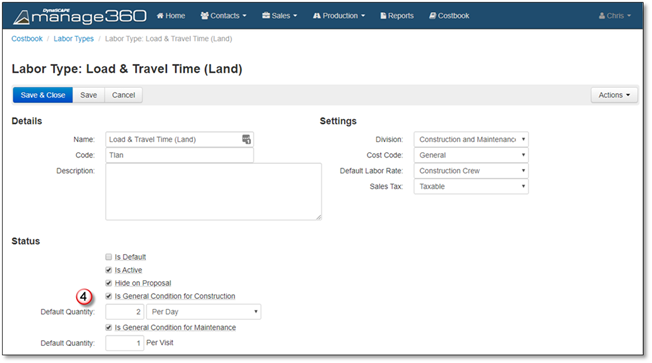
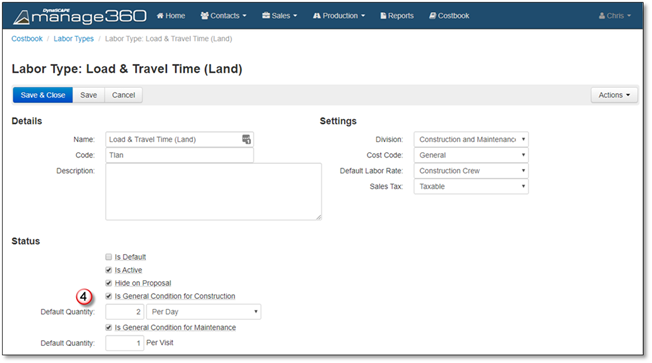
General Conditions
Before adding General Conditions to an estimate, your items must be setup to be included in your list of General Conditions. Each Costbook item has the same option, but in our example, we used a Labor Type, please follow these steps to set your Costbook item as a General Condition:
1. Navigate to the Costbook and click on the Category where the item is you would like to edit.
2. In our example we have selected the Labor Types Category.
3. In our example we have search for and clicked on the Travel Labor Type.
4. Once the details screen appears, put a check mark in Is General Condition for Construction, and Is General Condition for Maintenance (if applicable) now you will have the option to type in a Default Quantity and whether this item is a Per Estimate or Per Day type of General Condition. Enter Appropriate details (Figure 1).
5. Now you have the option to Save and Close or Cancel to discard the change. Now this item will be visible in the Add General Conditions Window as shown in the Adding and Editing General Conditions in an Estimate section.
