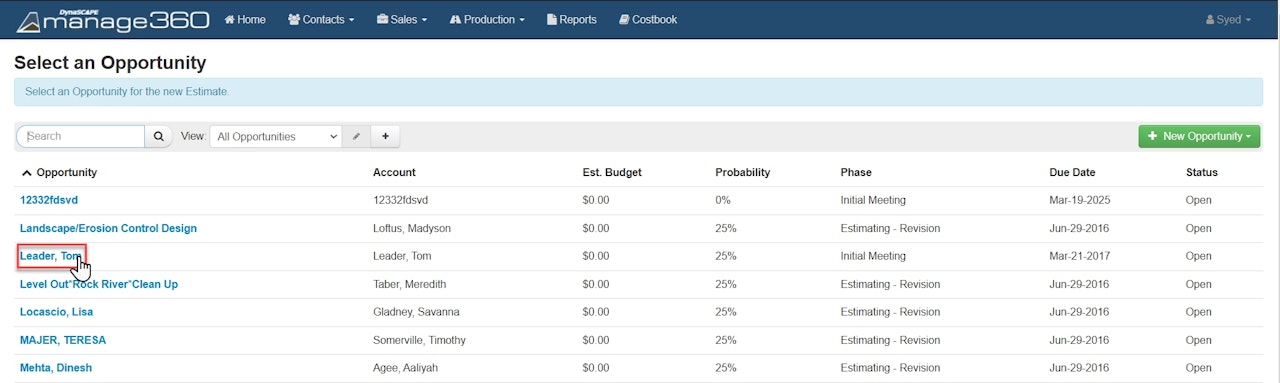
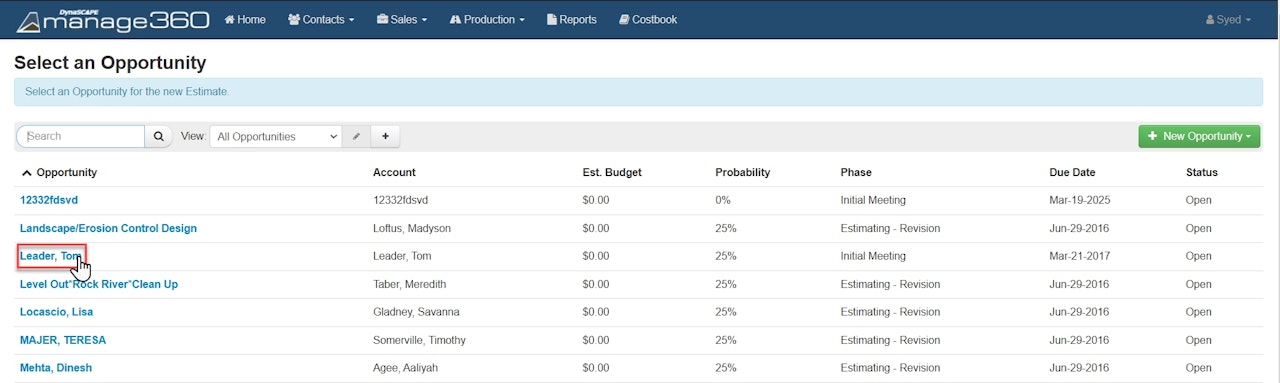
Creating Construction Estimate
Once the customer has decided to proceed with the work being offered, we will begin creating a proposal for them. This is done by navigating to the Opportunity, selecting the Construction Estimate tab, and then clicking the green New Estimate button in the top-right corner. You will be directed to the template page, where you will select a template to start from (template creation will be covered later in the guide). Most of the time, the Blank Estimate option will be chosen.
On the estimate page, there will be several tabs. All the information populated on the Details tab was transferred from the Opportunity.
The other tabs are Notes, Item, Payment Options, and Files. To quickly review these tabs
Notes: The Notes tab contains notes from the Opportunity, as well as provides the option to add Proposal Notes, which appear on the Proposal document.
Items: This is the main tab of the estimate, where most of the work will be performed. It is the place where the estimate will be built.
Payment Options: This tab allows you to specify the billing method for the job, which will take effect after the estimate has been marked as 'Won.'
Files: You can use the Files tab to upload and store files that you would like to associate with this estimate. Site plans, pictures, or documents are typically stored here.
To get started with your estimate, go to the Items tab, and we can begin creating the estimate.

